Are you ready to transform your Flutter app into a secure gateway to your users’ digital experiences?
Imagine seamlessly integrating Azure Active Directory B2C authentication to ensure that only authorized users access your application’s premium features. In this tutorial, we’re about to embark on a journey to unlock the power of Azure AD B2C and Flutter, where your app becomes a fortress of user data protection and convenience. Let’s dive in and empower your app’s authentication process like never before!
In today’s digital landscape, secure and user-friendly authentication is paramount for any application.
Azure Active Directory B2C (Azure AD B2C) is Microsoft’s comprehensive solution for implementing robust identity and access management in customer-facing applications.
If you’re developing a Flutter app and need to integrate Azure AD B2C authentication seamlessly, you’re in the right place.
This tutorial will guide you through the process of opening an Azure AD B2C login link within your Flutter application and retrieving an access token using the flutter_appauth package.
By the end of this tutorial, you’ll have a Flutter app that allows users to authenticate themselves securely against your Azure AD B2C tenant, granting them access to your application’s features.
Let’s get started by setting up your Azure AD B2C tenant and then diving into the steps required to implement Azure AD B2C authentication in your Flutter app.
Step 1: Set Up Your Azure AD B2C Tenant
Before you start, make sure you have an Azure AD B2C tenant set up with your policies and applications configured. If you haven’t done this already, you can follow Microsoft’s documentation on how to set up Azure AD B2C
Step 2: Create a Flutter Project
If you don’t have a Flutter project set up, create one using the Flutter CLI:
flutter create my_b2c_app cd my_b2c_app
Step 3: Add Dependencies
Open your `pubspec.yaml` file and add the `flutter_appauth` dependency:
dependencies:
flutter:
sdk: flutter
flutter_appauth: ^0.11.2
Then run `flutter pub get` to fetch the dependencies.
Step 4: Configure Your Azure AD B2C Policy
In your Azure AD B2C policy, make sure you have configured a user flow or custom policy to authenticate users. Note down the policy name, client ID, and other necessary details.
Step 5: Create a Flutter Widget for Authentication
Create a new Dart file, for example, `auth_widget.dart`, to implement the authentication logic. This widget will open a web view for the user to log in:
import 'package:flutter/material.dart';
import 'package:flutter_appauth/flutter_appauth.dart';
class AuthWidget extends StatefulWidget {
@override
_AuthWidgetState createState() => _AuthWidgetState();
}
class _AuthWidgetState extends State<AuthWidget> {
final FlutterAppAuth _appAuth = FlutterAppAuth();
final String _clientId = 'YOUR_CLIENT_ID';
final String _redirectUrl = 'YOUR_REDIRECT_URL';
final String _authorizationUrl = 'YOUR_AUTHORIZATION_URL';
@override
Widget build(BuildContext context) {
return Scaffold(
appBar: AppBar(
title: Text('Azure AD B2C Login'),
),
body: Center(
child: ElevatedButton(
onPressed: () async {
final AuthorizationTokenResponse result =
await _appAuth.authorizeAndExchangeCode(
AuthorizationTokenRequest(
_clientId,
_redirectUrl,
issuer: _authorizationUrl,
scopes: ['openid', 'profile'],
),
);
// Handle the result, which contains the access token.
// You can save the token or use it for further requests.
print(result.accessToken);
},
child: Text('Login with Azure AD B2C'),
),
),
);
}
@override
void dispose() {
super.dispose();
}
}
Make sure to replace `_clientId`, `_redirectUrl`, and `_authorizationUrl` with your Azure AD B2C client ID, redirect URL, and authorization URL.
Step 6: Integrate the Authentication Widget
In your main Flutter app, integrate the `AuthWidget` by pushing it onto the Navigator stack or placing it in your app’s widget hierarchy.
import 'package:flutter/material.dart';
import 'auth_widget.dart';
void main() {
runApp(MyApp());
}
class MyApp extends StatelessWidget {
@override
Widget build(BuildContext context) {
return MaterialApp(
home: Scaffold(
body: AuthWidget(),
),
);
}
}
Step 7: Run Your Flutter App
Run your Flutter app using `flutter run`, and you should see the “Login with Azure AD B2C” button. When clicked, it will open a webview for the user to log in with their Azure AD B2C credentials and retrieve an access token.
This tutorial demonstrates how to integrate Azure AD B2C authentication into a Flutter app using the flutter_appauth package. Make sure to handle the received access token securely and implement further logic according to your application’s requirements.